I prefer IntenseDebate to Disqus, but the default IntenseDebate layout leaves much to be desired. It’s very easy to change IntenseDebate using the “Custom CSS” option in the settings section. This is important because there are lots of things which need to be customized.
In this tutorial, we’ll see how to do these four things:
Remove the flashy and annoying “Login” buttons
Increase the height of the comment box
Enable and customize the “CommentLuv” plugin for IntenseDebate
Move the “Name” and “Email” fields above the comment box
These tips below should work for everyone. The documentation provided by IntenseDebate leaves much to be desired and I had to use Google Chrome’s “Inspect Element” command to figure out how to achieve the following.
Removing the Login Buttons
Most of our readers are simple people. They get confused by multiple login choices with different colors. Some of them don’t know that it’s optional and ask why they have to login (and sometimes create an account) and enter their Name, Email, URL! You can lose a lot of readers, cause the first rule of designing comment systems is Keep it simple!
Our first job is to hide all the annoying login buttons such as IntenseDebate, WordPress, Twitter, Facebook, and OpenID as well as the “Comment as a Guest, or Login” message. To do that, type the following into your “Custom CSS” section in the “Settings” tab:
.idc-postnav-label { display: none !important; }.idc-postnav-list { display: none !important; }
Save the CSS, reload your page and confirm that the buttons have vanished.
Increase the Height of the comment box
I never understood why the comment boxes are always so tiny. I like room to type my thoughts without having my last two lines scroll up and vanish. Unfortunately, the “Enable auto-expanding textareas” option doesn’t work. I sent an email to the IntenseDebate support group, but didn’t get any reply, which was a pity since it would be quite a killer feature if it worked. Anyway, increase the height of the comment box to 200px to give your commenters some breathing space:
#idc-container div.idc-text_noresize, #idc-container textarea.idc-text_noresize {height: 200px !important;}
Make sure you disable the “Enable auto-expanding textareas” checkbox.
IntenseDebate doesn’t always link names to your Website!
Some time ago, Automattic – the creators of WordPress – acquired IntenseDebate. Because of this, IntenseDebate got a new “feature.” Anyone who’s signed into their WordPress account is automatically signed into the IntenseDebate commenting system and so they see a “Posting as username” message when they comment on an IntenseDebate enabled site. This sounds great, but the big gaping hole is that after posting the comment, the name of the person links to their IntenseDebate profile instead of their website!
Most people don’t have an IntenseDebate account, but lots of people have a WordPress account. When I comment on someone’s post, I want my name to link back to my website. As of now, if a WordPress logged-in user comments on your IntenseDebate enabled site, their name will link to a blank IntenseDebate profile, leaving other readers no way of knowing who they are, or what their website is. Here’s what it looks like:
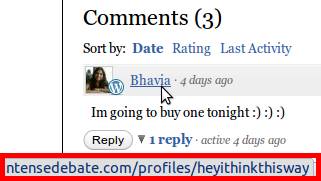
See the link in the red box? That’s what the name of a commentor links to. And most people’s default IntenseDebate profile is blank. The only way for a WordPress Logged in commenter to get their name linked to their own URL is to log out first, then fill in the Name, Email, and URL fields.
No one is going to take that much effort.
There’s no workaround for this. As of now, there’s only one thing I’ve been able to do that somewhat mitigates the effect of this terrible design decision – and that is to activate the “CommentLuv” plugin.
Enable and customize the “CommentLuv” plugin
If you’re using IntenseDebate, you simply have to use the CommentLuv plugin for the reasons given above. What this plugin does, is that it allows commenters to fill out a “URL” field. It then grabs the latest post from the feed of that URL and appends it to the comment. So people who want to find out more about a commenter can click that link to go to their website.
To enable the CommentLuv plugin just go the “plugins” section in your IntenseDebate account and activate it. This will place a small “Site URL” box underneath the comment box. But once again, there’s a big flaw.
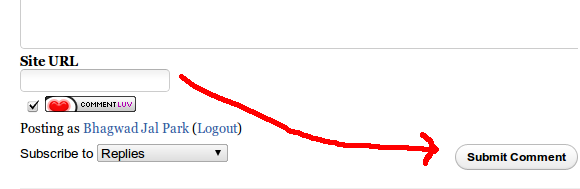
For the CommentLuv plugin to work, a user has to type their URL into the box. But after that, they have to click somewhere else for the plugin to retrieve the latest post. By default, the CommentLuv box is below the main comment form and so most users just click “Reply” after typing in their URL. This means that the plugin won’t have the time to go get the latest post and thus won’t work.
The solution is to use CSS to place the CommentLuv section above the comment entry box. This way, users will first fill in their URL and then type in their comments giving the plugin plenty of time to find the latest post and prepare it for insertion. Here’s the CSS to do that:
#IDCommentsNewThread {position: relative !important;padding-top: 80px !important;}
#IDCommentReplyForm1{position: relative !important;padding-top: 80px !important;}#luv_field_new {left: 0px !important;position: absolute !important;top: 10px !important;}
#luv_field_reply {position: absolute !important;top: 10px !important;left: 0 !important;}
This pads the top of the comment box and the “Reply” box with 80 pixels and positions the CommentLuv primary and reply sections on the top left.
Move the “Name” and “Email” fields above the comment box
Of course, now that the “Site URL” field is above the comment box, we should move the “Name”, “Email” and “URL” fields to to the top as well next to it. Here’s the CSS to achieve just that:
#IDCommentReplyDiv{position: relative !important} /*Prepare reply comment for positioning */
#IDCommentReplyForm2{position: absolute !important; top: 31px !important; left: 200px !important;}
#IDCommentNewThreadForm2 {position: absolute !important; top: 7px !important; left: 175px !important;width: 100% !important;}
These have to work in conjunction with the CSS commands in the previous section.
Hide the “CommentLuv” image and the “IntenseDebate” logo
If you really want to clean up the comment section, this CSS will hide the unnecessary images:
.idc-foot { display: none !important; }
span#mylastpost img:first-of-type { display: none !important; }
Putting it all together
Here is my consolidated CSS put together for easy copy paste:
.idc-postnav-label { display: none !important; }
.idc-postnav-list { display: none !important; }
.idc-foot { display: none !important; }
#idc-container div.idc-text_noresize, #idc-container textarea.idc-text_noresize {height: 200px !important;}/*Pad and prepare new comment and reply comment boxes */#IDCommentsNewThread {position: relative !important;padding-top: 80px !important;}
#IDCommentReplyForm1{position: relative !important;padding-top: 80px !important;}#IDCommentReplyDiv{position: relative !important} /*Prepare reply comment for positioning */
#IDCommentReplyForm2{position: absolute !important; top: 31px !important; left: 200px !important;}
#IDCommentNewThreadForm2 {position: absolute !important; top: 7px !important; left: 175px !important;width: 100% !important;}#luv_field_new {position: absolute !important;top: 10px !important;left: 0 !important;}
#luv_field_reply {position: absolute !important;top: 10px !important;left: 0 !important;}#all_luv{font-weight:bold !important;} /*Bold the text for comment luv */
span#mylastpost img:first-of-type { display: none !important; }
After making all these changes, here’s what the final result looks like for a non-logged in user:
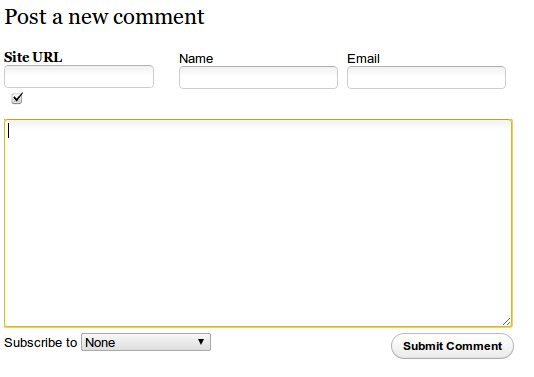
It’s close enough to the default WordPress comment system for me. Hope this little tutorial helps you out!
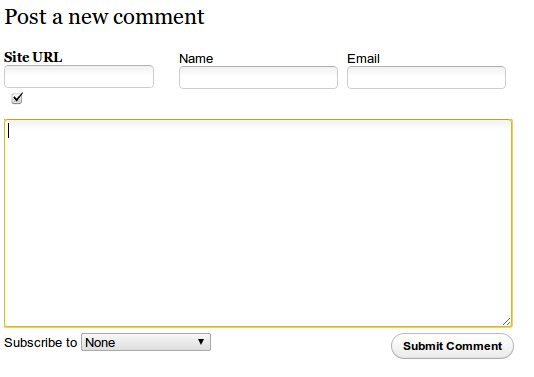
Really great tip,s and tricks , Thank you for sharing information .
You have found a very nice share. Thank you.
your post is so nice thanks
nice post
You have found a very nice share. Thank you…